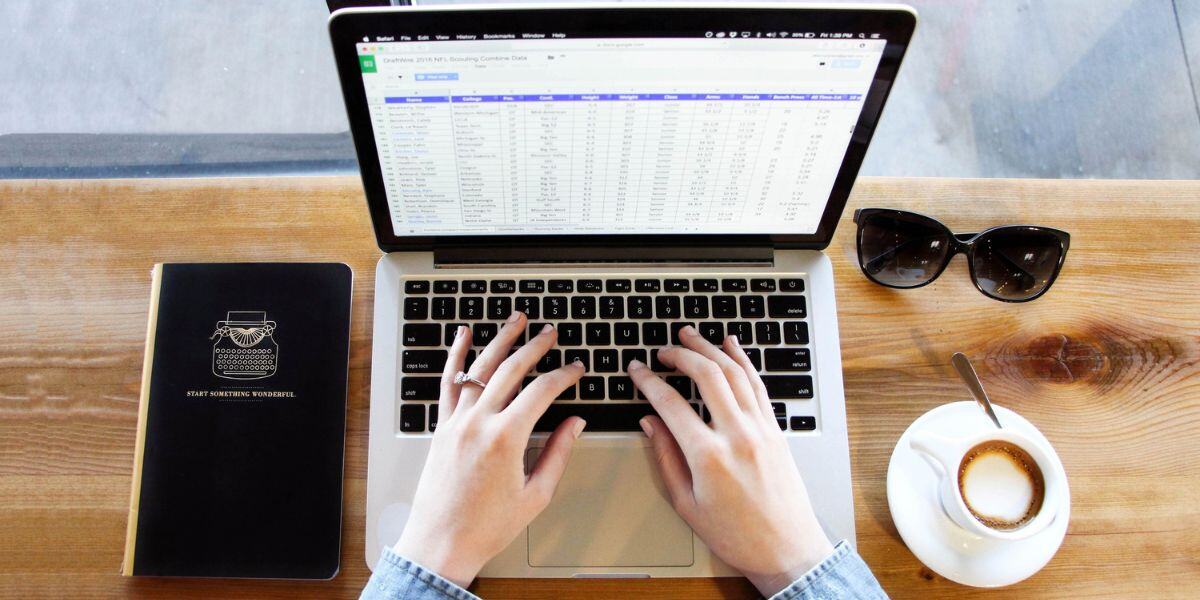Migrating your marketing platform from Mailchimp to HubSpot can seem daunting, but the process is well worth it for businesses looking to unlock more advanced features, and automation capabilities to get more insights into their marketing data.
HubSpot offers robust tools for marketing, sales, and customer relationship management (CRM), giving you the flexibility and power to scale your efforts more effectively. You can learn more about the benefits of HubSpot in our blog, Why Choose HubSpot? 21 Reasons Your Business Should Make the Change.
This step-by-step guide will walk you through the migration process to ensure a smooth transition from Mailchimp to HubSpot.
Why Migrate from Mailchimp to HubSpot?
So you're ready, or at least partially thinking about, making the transition to HubSpot?
Before diving into the steps and what's involved, let’s briefly explore the benefits of moving from Mailchimp to HubSpot:
- Unified CRM and Marketing Tools: Unlike Mailchimp, HubSpot integrates marketing, sales, and service operations under one platform, giving you a 360-degree view of your marketing and sales efforts.
- Advanced Automation: HubSpot provides more sophisticated workflows, allowing you to personalize communications at every stage of the buyer’s journey.
- Comprehensive Analytics: While Mailchimp offers basic reporting, HubSpot provides more detailed insights into marketing performance, including revenue attribution and customer behaviour.
- Scalability: HubSpot’s advanced tools are perfect for businesses looking to scale up their operations with features like lead scoring, segmentation, and custom dashboards.
Migrating to HubSpot From Mailchimp
Now that we understand the benefits, let’s get straight into it with the migration process and a handy step-by-step guide that you can follow to make things easy.
Step 1: Assess Your Data and Strategy
Before migrating, it's crucial to take a step back and evaluate your current data and marketing strategy. Here are some things to consider:
- Audit Your Current Mailchimp Data: Look at your email lists, tags, groups, and segmentation rules. Are there inactive contacts you don’t need to migrate? Is your data clean, or do you need to do a bit of housekeeping first?
- Analyze Email Campaigns: Review your existing email templates and campaign performance in Mailchimp. This will help you identify high-performing content that should be migrated to HubSpot.
- Align with Business Goals: Since HubSpot offers advanced marketing tools, this is a great time to reassess your email marketing strategy. Identify key metrics, KPIs, and the goals you want to track moving forward. Once you’ve completed this assessment, you’ll be ready to plan your data migration.
Step 2: Export Your Data from Mailchimp
Mailchimp allows you to export your contacts and campaign data. Here’s how to do it:
- Export Contacts:
- Log into Mailchimp and go to the "Audience" section.
- Click "View Contacts" and then select "Export Audience."
- Mailchimp will generate a ZIP file containing your entire contact list in CSV format. Download and save the file.
- Export Campaigns:
- Go to the "Campaigns" section and select "All Campaigns."
- Click the drop-down menu next to any campaign you want to export and choose "Export as HTML."
- Save the HTML files for future use in HubSpot.
- Export Reports:
- To retain analytics, go to the "Reports" tab and download performance reports for your past campaigns. These reports will not be imported into HubSpot, but they can serve as a reference point for future campaigns.
Step 3: Prepare Data for HubSpot
Once your data is exported from Mailchimp, it’s time to prepare to import it into HubSpot. You may need to clean and structure your data to ensure a smooth migration:
- Clean Your Data:
- Remove duplicate entries, inactive contacts, or any outdated information that you don’t want to bring into HubSpot.
- Map Fields:
- Ensure the fields in your CSV file align with HubSpot’s contact properties. This is a crucial step to avoid data mismatches during the import. For example, Mailchimp may have “First Name” and “Last Name” fields, while HubSpot also includes properties like “Lifecycle Stage” and “Lead Source.” Plan how you will map these fields to HubSpot’s structure.
- Segment Your Data:
- If you used groups or tags in Mailchimp, make sure to note how those segments will be handled in HubSpot. You can use HubSpot’s lists and workflows to recreate your segments.
Step 4: Import Data into HubSpot
With your data cleaned and organized, it’s time to import it into HubSpot:
- Import Contacts:
- Go to the “Contacts” section in HubSpot and click “Import.”
- Upload the CSV file you exported from Mailchimp.
- During the import process, HubSpot will ask you to map the fields in your CSV file to HubSpot’s contact properties. Review the mappings carefully to ensure accuracy.
- Import Email Templates:
- HubSpot does not support direct import of Mailchimp templates, so you will need to recreate them in HubSpot’s drag-and-drop email editor.
- Use the HTML files exported from Mailchimp as a reference for recreating your email templates in HubSpot.
- Set Up Campaigns:
- You can now recreate your email campaigns within HubSpot. This is a great opportunity to leverage HubSpot’s automation workflows to enhance your existing campaigns.
Step 5: Rebuild Automations
One of the most significant advantages of HubSpot is its robust automation features. You will need to rebuild any automations you had set up in Mailchimp within HubSpot.
- Workflows:
- Use HubSpot’s workflow tool to create sophisticated, automated email sequences. You can build multi-step workflows that trigger based on customer behaviour, such as website visits or form submissions. You can learn more about HubSpot workflows in our blog, What Are HubSpot Workflows (and How to Build Them).
- Use HubSpot’s workflow tool to create sophisticated, automated email sequences. You can build multi-step workflows that trigger based on customer behaviour, such as website visits or form submissions. You can learn more about HubSpot workflows in our blog, What Are HubSpot Workflows (and How to Build Them).
- Lead Nurturing:
- HubSpot’s lead nurturing capabilities allow you to deliver targeted content to your contacts at various stages of the buyer’s journey. Recreate and optimize your existing Mailchimp automations to take advantage of HubSpot’s advanced features.
Step 6: Test Everything
After importing your contacts, rebuilding your campaigns, and setting up automations, it’s critical to test everything before fully transitioning:
- Test Email Deliverability:
- Send test emails to ensure your campaigns are delivering correctly and all links, images, and formatting look as expected.
- Check Workflows:
- Test your workflows by enrolling a few contacts to ensure triggers and actions work as intended.
- Review Analytics:
- HubSpot offers powerful reporting features. Set up your dashboards to track key metrics, and compare them with your historical data from Mailchimp to ensure consistency.
Step 7: Inform Your Team and Update Marketing Assets
With the migration nearly complete, make sure your team is trained and ready to use HubSpot. Here are some final steps to wrap up the migration:
- Train Your Team:
- Host a training session to familiarize your marketing, sales, and service teams with HubSpot’s interface and new workflows. This ensures everyone is comfortable with the platform from day one.
- Update Embedded Forms and Links:
- If you have Mailchimp sign-up forms embedded on your website, replace them with HubSpot forms. Similarly, update any links or integrations (such as social media platforms or third-party apps) that were connected to Mailchimp so that they now point to HubSpot.
You can learn how to do this in our blog - Your Complete Guide on How to Add HubSpot Forms to WordPress.
Step 8: Analyze and Optimize
After the migration, continue to monitor your data and campaign performance closely. HubSpot offers robust analytics tools to track everything from email open rates to website visits. Use these insights to optimize your campaigns and automations for better engagement and results.
- Compare Performance: Take some time to compare the performance of your first few campaigns in HubSpot with your previous campaigns in Mailchimp. Use this data to tweak your email content, timing, or segmentation strategies.
- Refine Workflows: As you gather more data in HubSpot, refine your workflows to improve efficiency and personalization. You can easily add new conditions or actions based on real-time insights.
Whether you're looking for better automation, deeper insights, or a unified CRM system, HubSpot provides the tools you need to elevate your marketing efforts and boost your ROI.
Not sure where to start? The SummitBound Marketing team of Inbound and HubSpot experts is here to help guide you through the process. Let us know how we can help.
Tags:
HubSpotOctober 8, 2024